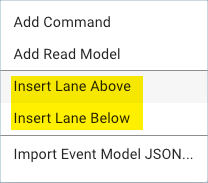Insert a lane in an event model
Insert a custom lane above or below your current cursor location in the canvas.
Allowed locations to insert a lane
The ability to insert a lane above or below an existing lane depends upon the context of the current lane type, as determined by the cursor position.
| Lane type | Description |
|---|---|
Default Audience |
Default lane located at the top of the model. Can only insert a custom audience lane below. |
Timeline |
Default lane. Can insert an audience lane above or a stream lane below. There can be only one Timeline lane in an event model. The Timeline lane is the central lane in the model canvas. |
Custom lane |
Any lane that is not a default lane. Can insert a lane above or below depending on context. |
Default Stream |
Default lane located at the bottom of the model. Can only insert another custom stream lane above. |
You can add a lane using either keyboard shortcuts or the right-click context menu. The context menu may only have insert lane below, insert lane above, or both, depending on context.
To insert a lane above the cursor position:
-
Make sure you have cursor focus in the lane.
-
In the lane above which you want to insert another lane:
-
Click Shift+o (Vim) or Ctrl+o (Emacs).
Or
-
Right-click and choose Insert Lane Above from the context menu.
-
-
Enter a unique Name for the new lane.
To insert a lane below the cursor position:
-
Make sure you have cursor focus in the lane.
-
In the lane you below which want to insert another lane:
-
Click o (Vim) or Ctrl+j (Emacs).
Or
-
Right-click and choose Insert Lane Below from the context menu.
-
-
Enter a unique Name for the new lane.