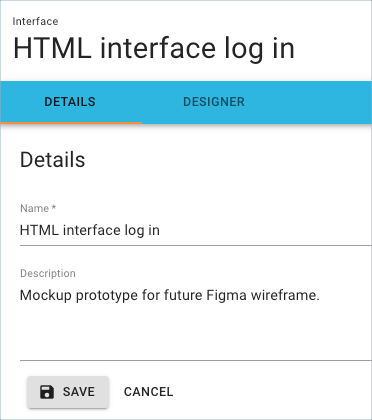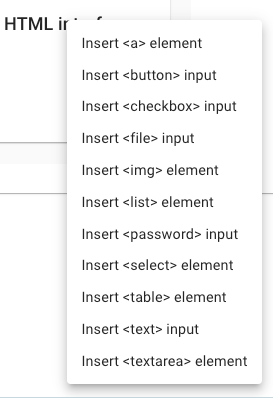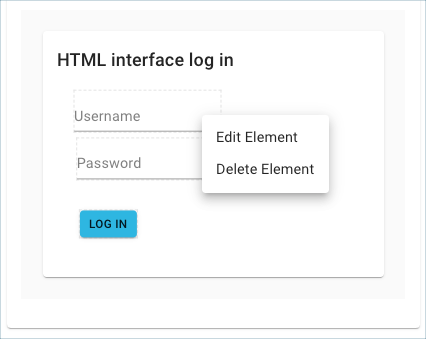HTML Interface
Supported HTML Elements
The Interface designer supports the following elements and input types:
| Element/Input Type | Description |
|---|---|
Inserts an underlined text that represents a link.
Anchor element used in conjunction with an |
|
Inserts an image of a clickable button with its label. |
|
Inserts a checkbox with its label. |
|
Inserts a file selector mockup with its label. |
|
Inserts an image. |
|
Inserts a mockup of a nested unordered list. |
|
Inserts a password field with its label. |
|
Builds a menu with its available options. Inserts a small representation of a drop menu. |
|
Inserts a small table mockup. |
|
Inserts a text field with its label. |
|
Inserts a text box area. |
Add an HTML interface element
Prerequisite: Create an interface container object
| You can include a Figma wireframe in your model instead of defining the HTML elements. The HTML option can suffice as a mockup until your Figma wireframes are ready, if you use Figma as your wireframe tool. |
-
With cursor focus on the interface object:
-
Press Shift+Enter.
Or
-
Right-click and choose Edit from the context menu.
-
-
In the Interface Designer tab, select the HTML option.
-
Click and drag the box to enlarge it a bit.
-
Right-click on the designer panel to open the insert elements menu.
-
Choose an option, give it a name, and click the save icon.
-
Repeat for each element you want to add in the interface mockup.
-
Click and drag to align an element.
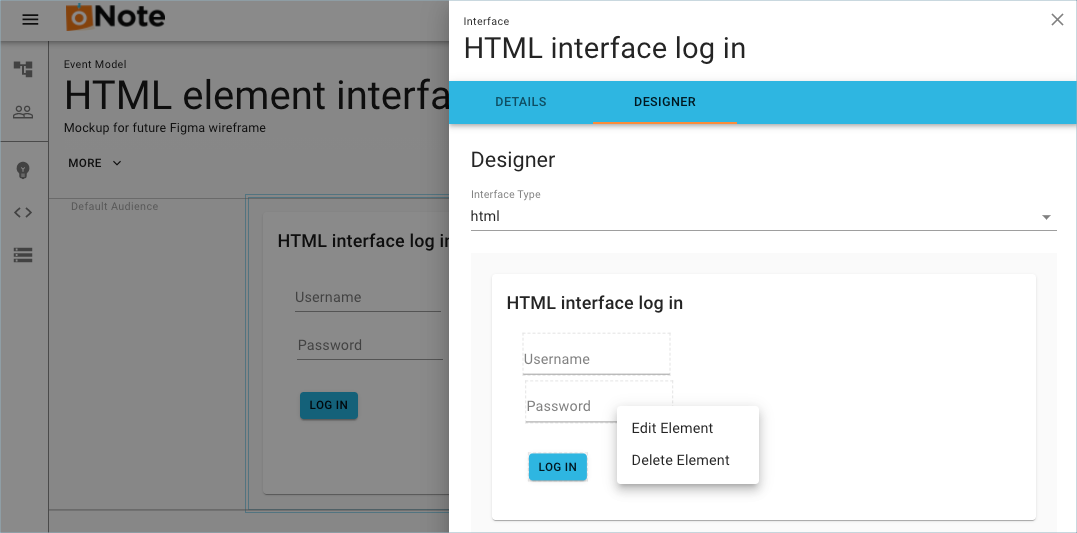 Interface designer HTML
Interface designer HTML -
(Optional) In the Details tab, click Edit, enter a Description and click Save. You can also edit the Name.